Snip & Sketch is a versatile and powerful app built for Windows users to capture and edit screenshots. Whether you’re working on a project, troubleshooting, or simply want to share information, Snip & Sketch offers a straightforward solution for all your screenshot needs. The app lets you easily capture screen snips, annotate them, and share them with others—all within a few simple steps. In this article, we’ll walk you through the download process, highlight key features, list the system requirements, answer some frequently asked questions, and provide a conclusion on how Snip & Sketch can enhance your productivity.

Download Snip & Sketch App on Windows
Getting Snip & Sketch on your Windows 8, 10, or 11 system is a simple process. The app is readily available for download via the Microsoft Store. Follow these steps to get started:
Steps for Downloading Snip & Sketch on Windows 8/10/11
- Open Microsoft Store: Press the Windows key and type “Microsoft Store.” Hit Enter to open the store.
- Search for Snip & Sketch: In the search bar, type “Snip & Sketch,” and click on the app when it appears in the search results.
- Click Install: On the Snip & Sketch app page, click the Install button. The app will begin downloading and automatically install on your PC.
- Launch the App: Once installed, open the app by clicking Launch or finding it in the Start menu.
After following these steps, you’ll have Snip & Sketch ready to use on your Windows PC.
Features of Snip & Sketch App
The Snip & Sketch app provides a variety of tools to make capturing and editing screenshots more efficient. Below are some of the standout features:
1. Capture Screenshots
Snip & Sketch allows you to capture full-screen images, custom rectangular regions, free-form snips, or specific windows. You can use Windows + Shift + S to initiate the screenshot process quickly.
2. Annotation Tools
Once you’ve captured a screenshot, you can annotate it with a range of tools including pens, highlighters, and a ruler. You can also crop, rotate, and adjust the image to suit your needs.
3. Sharing and Exporting
The app makes sharing your creations easy by providing direct options to email, copy, or share via social media or other apps. You can export images in various formats, including PNG or JPEG.
4. Screen Ruler & Protractor
Snip & Sketch includes handy tools like a ruler and protractor for precise measurements in your screenshots. These tools come in particularly useful for users working with designs or technical drawings.
5. Edit Existing Screenshots
You can also open previously taken screenshots or images directly from your computer for editing. The app includes options to adjust brightness, contrast, and more, ensuring your images look perfect every time.
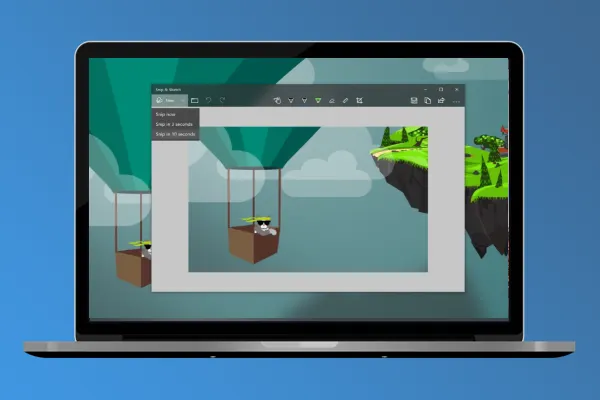
System Requirements for Snip & Sketch
Before you download the app, it’s essential to make sure your system meets the required specifications. Here are the general system requirements for Snip & Sketch on Windows 8, 10, and 11:
Minimum System Requirements
- Operating System: Windows 8.1, Windows 10, or Windows 11
- Processor: 1 GHz or faster processor
- RAM: 2 GB of RAM (4 GB recommended)
- Storage: 50 MB of available disk space
- Graphics: DirectX 9 or later graphics device
Recommended System Requirements
- Operating System: Windows 10 or 11 (latest version)
- Processor: 2 GHz or higher with multi-core support
- RAM: 4 GB or more
- Storage: 100 MB free space for optimal performance
- Graphics: Higher-end GPU for enhanced visual experience (optional)
Ensure your system meets the above requirements for smooth usage of Snip & Sketch.
Frequently Asked Questions (FAQ)
1. Is Snip & Sketch free to use?
Yes, Snip & Sketch is completely free and available for download via the Microsoft Store.
2. Can I capture a screenshot with a keyboard shortcut?
Yes, you can press Windows + Shift + S to instantly capture a screenshot.
3. How do I annotate a screenshot?
After capturing a screenshot, Snip & Sketch provides various annotation tools, including a pen, highlighter, and text box. You can select the desired tool from the toolbar and begin annotating directly on the image.
4. Can I save my screenshots in different formats?
Yes, Snip & Sketch allows you to save your screenshots in formats such as PNG, JPEG, or GIF.
5. Can I use Snip & Sketch on a tablet or mobile device?
Currently, Snip & Sketch is only available for Windows PCs. However, Windows 10 and 11 devices with touch capabilities can use the app with a touchscreen.
Final Thoughts on Snip & Sketch
Snip & Sketch is a great tool for anyone needing to capture and edit screenshots quickly. Its user-friendly interface, combined with powerful annotation tools, makes it an excellent choice for professionals and casual users alike. Whether you need to take a quick screenshot or create detailed annotations, Snip & Sketch provides an efficient, straightforward way to accomplish both. Plus, its integration with Windows 8, 10, and 11 makes it easily accessible for a wide range of users.
If you’re looking for a tool that combines speed, precision, and simplicity, Snip & Sketch is a perfect option. Download it today and start capturing and editing your screenshots like a pro!
