SPSS Statistics is a powerful software package used for statistical analysis in social science, business, health sciences, and many other fields. Widely used by researchers and data analysts, SPSS offers an easy-to-use interface and a range of tools for data management, analysis, and visualization. With the increasing reliance on data-driven insights, SPSS is a go-to choice for professionals worldwide. In this article, we will explore how to download and install SPSS Statistics on Windows 8, 10, and 11, as well as its features, system requirements, and more.

Download Steps for SPSS Statistics on Windows
Getting SPSS Statistics up and running on your Windows system is a straightforward process. Follow these steps to download and install SPSS:
- Visit the Official IBM SPSS Website
To start, visit IBM’s official website to ensure you download the latest version of SPSS Statistics. Navigate to the download section, where you’ll find both free trial and full purchase options. - Choose Your Version
Depending on your preference, you can opt for a 14-day trial or the full version. Ensure to select the version compatible with your Windows operating system (Windows 8, 10, or 11). - Sign Up and Log In
Create an IBM account if you don’t have one already. You’ll need this to download the app and activate the software. - Download the Installer
After signing in, click on the download link to get the installer. The installer file will be in the form of an.exefile. - Run the Installer
Once the file is downloaded, double-click on it to start the installation process. Follow the on-screen instructions to complete the installation. - Activation
After installation, you will be prompted to enter an activation key. Enter the key provided upon purchase, or choose to use the trial version if applicable. - Start Using SPSS
After the installation and activation, launch the app from the Start Menu or desktop shortcut.
Features of SPSS Statistics
SPSS Statistics offers a variety of features designed to meet the needs of professionals working with data. Some of the key features include:
1. Comprehensive Statistical Analysis
SPSS supports a wide range of statistical techniques, including descriptive statistics, regression analysis, and advanced multivariate analysis. Whether you are performing basic data analysis or running complex simulations, SPSS has tools for every task.
2. User-Friendly Interface
With its intuitive graphical user interface, SPSS makes it easy for both beginners and advanced users to perform complex data analysis without writing code. The drag-and-drop feature simplifies data manipulation and visualization.
3. Data Management
SPSS allows users to clean, organize, and manipulate data sets. With built-in tools for handling missing data and filtering, it ensures your analysis is accurate and reliable.
4. Visualization Tools
SPSS comes with a range of powerful charting and graphing tools. You can create histograms, bar charts, scatterplots, and more, making it easy to visualize your data and present findings.
5. Customization and Extensibility
Advanced users can extend the functionality of SPSS through Python and R integration, allowing for more customized analyses and automation.
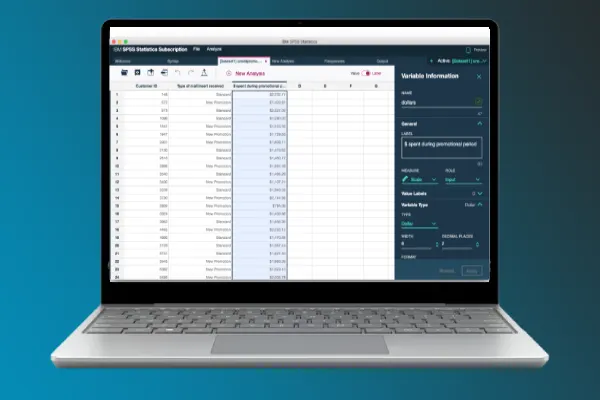
System Requirements for SPSS Statistics on Windows 8/10/11
Before downloading SPSS Statistics, it is important to check that your system meets the necessary requirements. Here are the recommended system specifications for installing SPSS on Windows 8, 10, or 11:
- Operating System: Windows 8, 10, or 11 (64-bit recommended)
- Processor: 2.0 GHz or faster, multi-core processor
- RAM: 4 GB or more (8 GB recommended)
- Hard Disk Space: At least 3 GB of available space
- Display: Minimum screen resolution of 1024 x 768
- Internet: Required for activation and updates
FAQs about SPSS Statistics on Windows 8/10/11
1. Is SPSS Statistics free to use?
No, SPSS is not free. However, IBM offers a 14-day free trial for new users, allowing you to try out the software before purchasing.
2. Can I install SPSS on Windows 8?
Yes, SPSS Statistics is compatible with Windows 8, as well as Windows 10 and 11.
3. What happens after the free trial ends?
Once the 14-day trial expires, you will need to purchase a full version or license key to continue using SPSS.
4. Can I use SPSS on a Mac?
Yes, SPSS is also available for macOS. The installation process is similar, with a version designed specifically for Mac users.
Final Thoughts
SPSS Statistics is an indispensable tool for data analysts and researchers working on Windows 8, 10, and 11. With its powerful features, intuitive interface, and extensive analytical capabilities, it provides a comprehensive solution for statistical analysis. Whether you’re a beginner or an advanced user, SPSS helps streamline your data work and enhances your ability to make informed decisions. Be sure to follow the download steps and system requirements outlined above to get started on your statistical journey.
