The 3uTools App is a powerful utility tool for iOS device management that brings a variety of features to Windows users. It serves as an all-in-one platform to help users manage their iPhones, iPads, and iPods with ease. Whether you are looking to back up your data, install apps, or jailbreak your device, 3uTools offers an extensive range of features to cater to these needs. In this article, we will explore the process of downloading and setting up 3uTools on your Windows 8, 10, or 11 PC, its key features, system requirements, and answer some frequently asked questions.
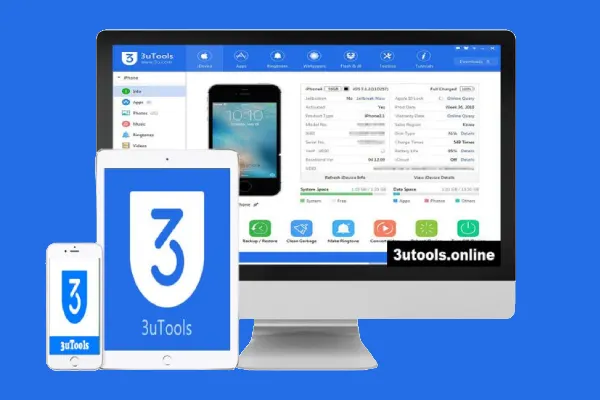
Download Steps: How to Install 3uTools on Windows 8/10/11
Getting 3uTools up and running on your Windows PC is a straightforward process. Follow these easy steps to get started:
Step 1: Download the Setup File
- First, visit the official website of 3uTools to download the latest version of the software. Ensure you download it from a trusted source to avoid malicious files.
- On the homepage, click the Download button to get the installer for Windows.
Step 2: Install the App
- Once the setup file is downloaded, double-click on it to begin the installation process.
- Follow the on-screen instructions. The installer will guide you through the installation process, and you will need to accept the license agreement.
- Choose the destination folder where you want the app to be installed and click Next to continue.
Step 3: Launch the Application
- After the installation completes, you will see a shortcut icon for 3uTools on your desktop.
- Double-click the icon to open the application. Once launched, you can connect your iOS device and start managing it through the app.
Features of 3uTools App
3uTools offers an array of features that make managing your iOS devices convenient and efficient. Here are some of its key features:
1. Device Management
One of the primary features of 3uTools is device management. You can easily back up and restore your iOS devices, update to the latest iOS versions, and even downgrade your iOS firmware if needed.
2. App Installation and Management
3uTools allows you to install apps directly onto your iOS device without relying on the App Store. You can also manage, uninstall, or update apps with just a few clicks.
3. Jailbreak Features
If you want to explore advanced features of your iOS device, 3uTools makes jailbreaking easy with its integrated tools. Jailbreaking opens up more customization options for your iPhone, iPad, or iPod.
4. File Transfer
Another standout feature of 3uTools is its ability to transfer files between your Windows PC and iOS device. Whether it’s music, videos, photos, or documents, you can quickly manage your media files without the need for iTunes.
5. Screen Mirroring
3uTools also offers a screen mirroring feature that allows you to display the screen of your iOS device on your PC. This is useful for presentations, app demonstrations, and troubleshooting.
6. Comprehensive Data Backup and Restore
You can back up your iOS data, including photos, contacts, messages, and more, and restore it whenever necessary. This feature ensures that your data is safe during device upgrades or when switching devices.
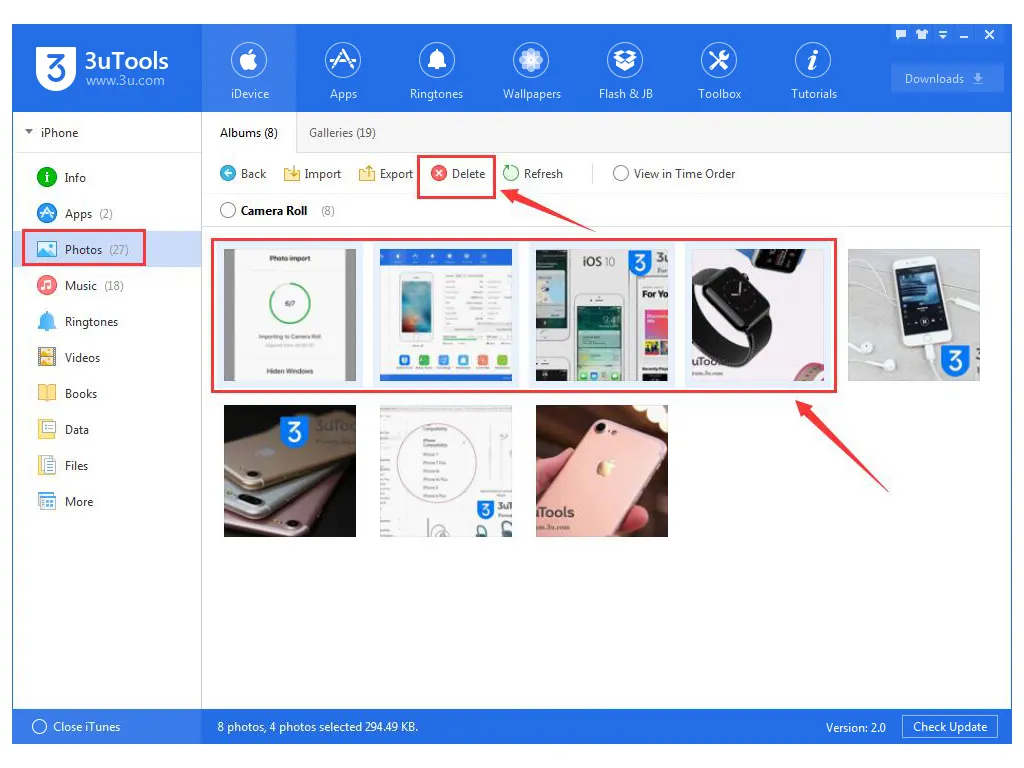
System Requirements for 3uTools
Before you start the download and installation process, ensure that your system meets the following minimum requirements:
- Operating System: Windows 8, Windows 10, or Windows 11 (32-bit or 64-bit)
- Processor: 1 GHz or higher CPU
- RAM: 1 GB or more (2 GB recommended)
- Hard Disk Space: 100 MB free space for installation
- Other: A USB cable for connecting your iOS device to the PC
If your system meets these requirements, you should be able to run 3uTools smoothly.
FAQs About 3uTools
1. Is 3uTools free to use?
Yes, 3uTools is a free-to-use application. However, some features, such as the jailbreak function, may require additional steps or permissions, depending on your device.
2. Can 3uTools be used with any iOS device?
Yes, 3uTools is compatible with most iOS devices, including iPhones, iPads, and iPods, running various versions of iOS.
3. Can I update my iOS using 3uTools?
Yes, 3uTools allows you to easily update your iOS to the latest version or downgrade to a previous version, provided that the firmware is available.
4. Does 3uTools support Windows 11?
Yes, 3uTools is fully compatible with Windows 11, along with Windows 8 and 10. You can follow the same installation steps for all these versions.
5. What do I do if 3uTools isn’t recognizing my device?
If 3uTools isn’t recognizing your iOS device, make sure that your USB cable is working and that your device is properly connected. You can also try reinstalling the drivers or restarting both the app and your device.
Final Thoughts
In conclusion, 3uTools is an excellent application for managing iOS devices on Windows 8, 10, and 11. It offers a wide range of features that are useful for both casual users and advanced ones looking to customize or manage their iOS devices. With its easy installation process, powerful tools, and user-friendly interface, it is a must-have app for anyone who owns an iPhone, iPad, or iPod. Whether you need to back up your data, install apps, or explore your device’s full potential, 3uTools provides the tools you need to get the job done efficiently.
